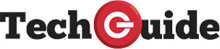- VERDICT
The Kindle Scribe is an excellent all-round device with responsive and fluid writing and handy organisation of your notes while offering one of the best reading experiences you’ll find.
Kindle Scribe is not only the biggest Kindle ever produced but you can also write on the screen with the included pen with a feel like you’re writing on paper.
For customers who still enjoy the tactile experience of writing and prefer to read their eBooks, the Kindle Scribe is ideal.
The 10.2-inch Paperwhite glare-free 300ppi (pixel per inch) screen is sharp and clear and has an adjustable built-in light to suit your writing/reading environment.
Kindle Scribe is much larger than the previous Kindles.
One of the advantages of a Kindle is its small and light form-factor which makes it easier to hold and lighter than a printed book.
With the Kindle Scribe that’s a different story.
But while it’s larger, it’s also heavier at 433g – that’s about the same weight as a tablet.
If you’re not interested in writing and you’re only interested in reading, the Kindle Scribe might not be for you.
But that large 10.2-inch screen can fit a lot more text so you’re turning the page less often than you would on a smaller Kindle.
The Kindle Scribe comes with a Basic or Premium Pen.
The difference is the Premium has a programmable shortcut button and a dedicated eraser.
The writing experience with the Kindle Scribe is excellent and feels just like writing on paper.
There is a slight roughness you can feel on the screen that gives it nearly the same texture and feel of writing with a pencil on paper.
It is instantly responsive – as much as writing on a physical page with a pen or pencil.
You can change the thickness of pen and even switch to a thicker highlighter pen mode.
And when you’ve finished using the pen, it can be attached magnetically on the side of the Kindle Scribe with the narrower bezel.
Kinde Scribe also comes with several spare pen nibs to place them when they wear out, but it will take a lot of writing before you need to switch it out.
There are few ways you can write on the Kindle Scribe.
You can use the device to create and store all your notes.
Users can name and create a folder and then fill it with notebooks.
So imagine a binder with all the loose pages inside – that’s what you get with the Kindle Scribe folder and notebooks.
You can also choose a notebook template which can be either a blank page, a ruled page with various options on the line spacing and margins along with checklists, music sheets, to-do lists and calendars.
Writing text is a breeze and, if you have the Premium pen, you can simply flip it over like you would a regular pencil and eraser and rub out what you just wrote.
Being able to create and name different folders means organising your notes and accessing them is really easy.
And when you go back to the Home screen, all your folders and individual notebooks are there right beside the books in your library for easy access when you need to open the files again.
The other way of writing is making notes inside a Kindle book you’re reading.
Many people like to read with a pen in their hand to highlight passages and make notes.
Kindle Scribe sort of does that.
Unfortunately you can’t underline passages and circle words and sentences.
What you can do is create a handwritten or typed sticky note that you can come back to it and open it later.
That sticky note appears as a small icon just above the text which can opened again by tapping it with your pen or your finger.
Kindle says they, and the authors we imagine, don’t want your scribble cluttering up the page.
All the sticky notes are organised by book, and you can also easily navigate and export all your notes.
But this only works on books downloaded from the Kindle Store.
If you’ve uploaded epub format books to the device, you can still read them, but you can put the pen away because there is no way to make notes on those books.
When you touch your pencil to the screen with those books it simply turns the page.
You can send your own documents the device via the kindle app using the share button from your iOS or Android device or via the Amazon Send-To-Kindle site.
But you can only add sticky notes.
If you want to go to town and write all over a document – you need to send it as a PDF to the Kindle Scribe.
Once it’s in the library you can write on the PDF and underline and circle words and add your own that will stay visible rather than being hidden away like a sticky note.
From next year, users will also be able to send documents to kindle scribe directly from Microsoft Word.
As a reading device, the Kindle Scribe is excellent because of its adaptive light and larger screen which let you read a lot more text between page turns.
It is heavier than a regular Kindle so might get tired holding it in your hand.
There are covers available for the Kindle Scribe that can also act as a stand so you can rest the device on a surface and angle it comfortably for easy reading.
And, of course, you also have the Kindle Store at your fingertips so you can find and buys books in seconds on the device.
Battery life is amazing and a full charge can last for weeks. We’ve been using the Kindle Scribe every day for a week and the battery only went down to 80 per cent.
Kindle Scribe is available in three memory variants – 16GB, 32GB and 64GB – and your choice of a Basic pen or the Premium pen.
It starts at $549 for the 16GB with the Basic pen and $599 with the Premium pen.
The 32GB and 64GB variants include the Premium pen are priced at $629 and $679 respectively.
VERDICT
The Kindle Scribe is an excellent all-round device with responsive and fluid writing and handy organisation of your notes while offering one of the best reading experiences you’ll find.